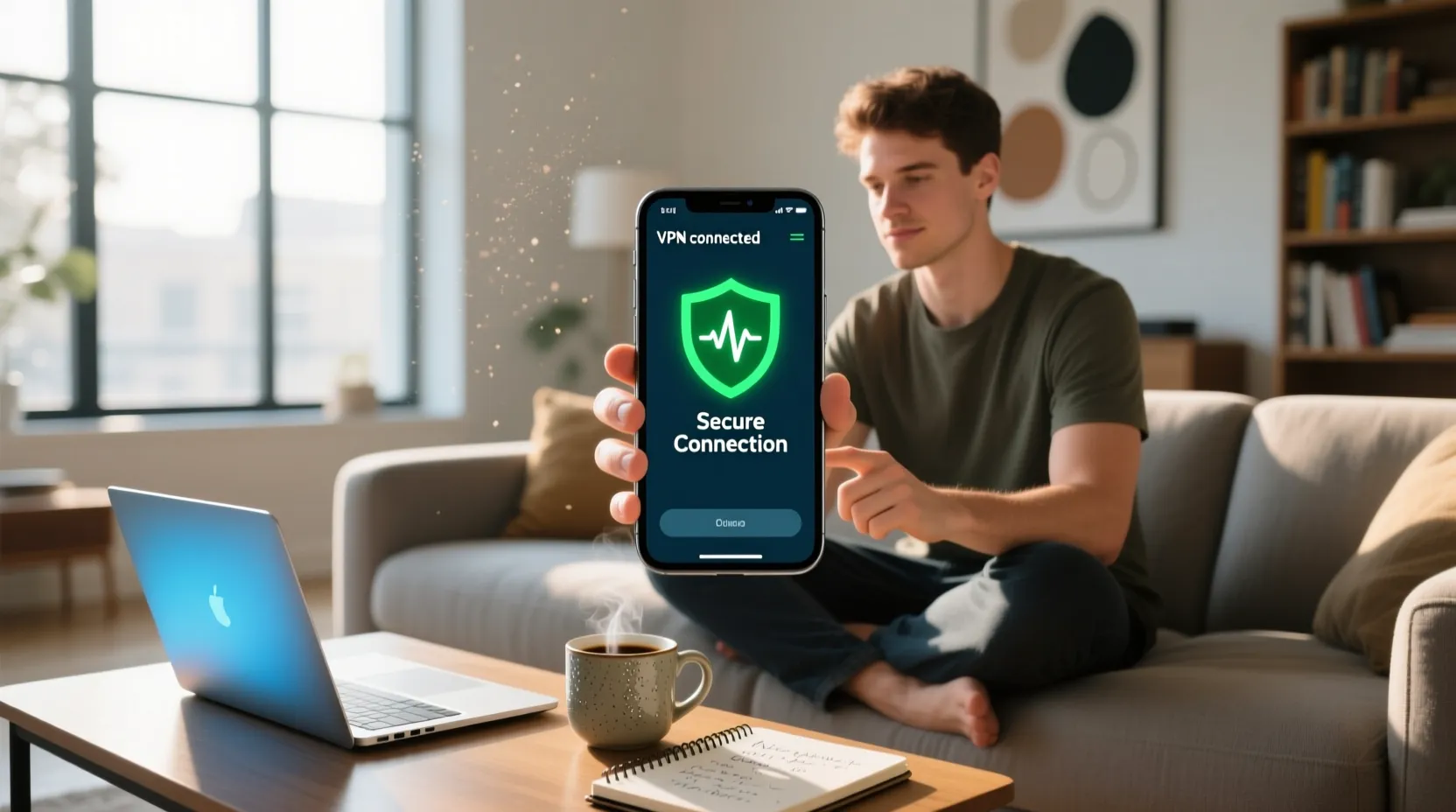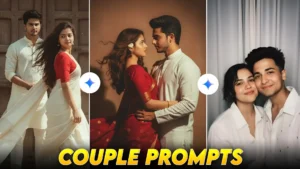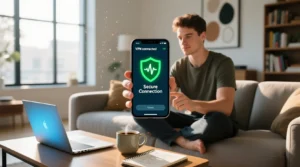How to Use VPN on a Cell Phone : In today’s fast-paced digital world, the internet and Wi-Fi have become as essential as electricity. From making online payments to browsing social media or watching videos, everything we do is connected to the internet. But this convenience also brings risk—your data, browsing activity, and even your identity can be exposed to third parties such as hackers or advertisers.
That’s where VPN (Virtual Private Network) technology steps in. A VPN creates a secure, encrypted connection between your device and the internet, protecting your personal data from prying eyes. Whether you are using public Wi-Fi in a café, an airport, or even at home, a VPN ensures that your online activity remains private and safe.
In this article, we’ll explain how to use a VPN on your cell phone, how to choose a reliable VPN, and why having one is crucial for your online security. Let’s explore this step by step.
Also Read : Track Your Mobile Number Location in India: A Complete Step-by-Step Guide
What is a VPN and How Does It Work?
VPN stands for Virtual Private Network. It allows users to create a secure channel between their phone and the internet. When you connect to the web using a VPN, your data is encrypted in real-time. This means even if someone tries to intercept your connection, they won’t be able to read or misuse your information.
For example, when you use a VPN on public Wi-Fi, your login credentials, messages, and browsing data are hidden behind encryption layers. The VPN server also masks your real IP address, making it look like you are accessing the internet from a different location. This helps protect your privacy and gives you access to content that may be restricted in your region.
Simply put, a VPN gives you two major benefits — online privacy and secure browsing.
How to Use VPN on a Cell Phone
Setting up and using a VPN on a smartphone is quite simple. Both Android and iPhone devices support VPN apps and manual configurations. But before you jump into the setup process, it’s important to choose a trustworthy VPN provider.
While there are hundreds of free VPNs available on Google Play Store, most of them are unsafe or unreliable. Many free VPNs track user activity, inject ads, or even sell your browsing data to third parties. Therefore, always choose a reliable VPN service with strong security features and a “no-log” policy.
Once you’ve selected your VPN provider, you can connect it to your phone either through a VPN app or manual setup. Let’s understand both methods.
Choosing a Reliable VPN Service
Choosing a VPN is not about picking the first app that appears in the Play Store. You need to be careful because your privacy depends on it. Here’s what you should look for when selecting a VPN:
1. No-Log Policy
Always select a VPN that has a strict no-logs policy. This means the company does not store your browsing history, connection logs, or any personal data. Some countries have data retention laws that force companies to record user activity, so it’s wise to check where the VPN company is headquartered.
2. Strong Encryption
The best VPNs use AES-256-bit encryption, which is the same security standard used by governments and banks. This ensures that your data cannot be cracked or leaked.
3. Speed and Server Locations
A VPN with multiple servers across different countries will give you faster speeds and more options for virtual locations. For example, if you want to access US-based streaming platforms, you can connect through a US server.
4. Verified Reviews
Before subscribing, always check user reviews and ratings on Google Play Store or App Store. This helps you understand the real performance, speed, and reliability of the VPN service.
Some trusted VPNs for Android and iPhone include NordVPN, ExpressVPN, ProtonVPN, and Surfshark — all known for their robust privacy protection and fast speeds.
How to Set Up a VPN on Android
There are two main ways to set up a VPN on your Android phone — either through a VPN app or by manual configuration.
1. Using a VPN App (Recommended Method)
This is the easiest way to connect a VPN on your smartphone:
- Open Google Play Store and download a trusted VPN app (e.g., NordVPN, ProtonVPN, or ExpressVPN).
- Once installed, open the app and sign in using your account details.
- Choose a server location (for example, India, USA, or UK).
- Tap on Connect.
That’s it! Your Android device is now securely connected to the VPN server. You’ll notice a key or lock icon in your phone’s status bar, indicating that the VPN is active.
2. Manual VPN Setup on Android
If you don’t want to use any third-party app, Android allows manual VPN configuration. Follow these steps:
- Go to your phone’s Settings.
- Tap Network and Internet → Advanced → VPN.
- Tap the ‘+’ icon to add a new VPN profile.
- Enter your VPN name, server address, username, and password (these details are provided by your VPN service).
- Tap Save.
Now, you can select this VPN profile anytime to connect securely.
Built-in Android VPN Client
Few users know that Android devices already include a built-in VPN client supporting PPTP, L2TP, and IPSec protocols. These are advanced encryption standards that can be used to manually connect to private or office networks.
Using OpenVPN on Android
If you prefer open-source software, OpenVPN is a great choice. It’s a free VPN protocol that offers top-level security and flexibility. However, Android does not natively support OpenVPN servers, so you’ll need a third-party app like OpenVPN Connect.
Here’s how to use it:
- Download and install OpenVPN Connect from the Play Store.
- Import the VPN configuration file (.ovpn) provided by your VPN provider.
- Tap on Connect to start a secure connection.
OpenVPN is ideal for users who want transparency and control over their security configuration.
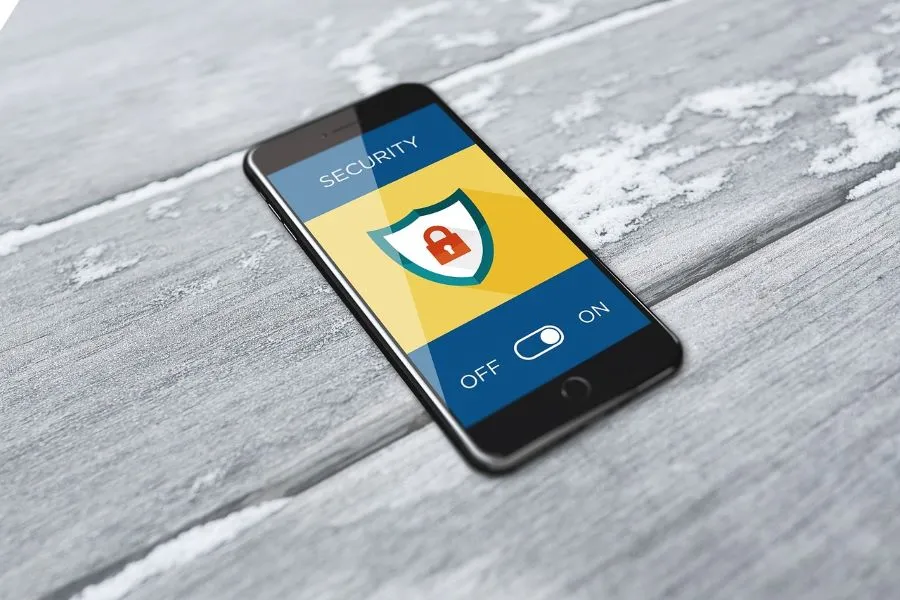
How to Connect to an Android VPN
Once your VPN is set up, connecting to it is straightforward:
- Open Settings → Connections → More connection settings → VPN.
- Tap the three-dot icon on the top-right corner and select Add VPN Profile (if not already added).
- Enter your VPN login details and tap Save.
- Choose your VPN name and tap Connect.
You can also manage multiple VPN profiles and connect to them whenever required.
How to Disconnect a VPN on Android
If you want to turn off or disconnect the VPN:
- Go to Settings → Network & Internet → Advanced → VPN.
- Tap on your active VPN connection.
- Turn off the toggle or select Disconnect.
- To completely remove it, tap on Forget.
Disconnecting is quick and safe, and your internet will automatically return to the normal unencrypted mode.
How to Change Android VPN Settings
Android allows customization of VPN behavior based on your needs. You can:
- Set VPN to “Always On” mode – This ensures that your phone is always connected to the VPN whenever the internet is on.
- Clear VPN notifications – If you don’t want constant VPN alerts, you can disable them in settings.
- Create a work profile – For office users, Android supports work profiles with specific VPN configurations (like G Suite, Office 365, or Exchange ActiveSync).
These features make it easier to manage your VPN depending on your work and personal usage.
Why You Need a VPN on Your Cell Phone
Many people still think VPNs are only for hackers or tech experts — but that’s not true. VPNs are essential for every smartphone user who values privacy, security, and unrestricted internet access. Let’s look at some major benefits:
1. Privacy and Security
VPNs encrypt your data and hide your IP address, keeping your identity anonymous. This protects you from hackers, trackers, and advertisers who might try to monitor your online activity.
2. Protection on Public Wi-Fi
Public Wi-Fi hotspots are convenient but dangerous. Without encryption, hackers can easily steal your passwords or personal data. A VPN creates a secure tunnel, making your connection safe even on open networks.
3. Access Blocked Websites
Many websites and apps are restricted by region (like Netflix US or BBC iPlayer). With a VPN, you can bypass geo-restrictions and access global content easily.
4. Secure Torrent Downloads
If you use torrent sites, your IP address is visible to everyone. A VPN hides it, keeping your identity private while downloading files.
5. Safe VoIP Calls
Voice-over-IP (VoIP) services such as Skype or WhatsApp calls can be intercepted. VPN encryption ensures that your voice and video calls remain secure.
These benefits make VPNs an essential tool for anyone using a smartphone in 2025.
How to Choose the Best VPN for Android or iPhone
With hundreds of VPN apps available, choosing the right one can be confusing. Here’s a quick guide:
- Pick a reputable VPN provider with positive reviews.
- Ensure it has no-log policy and strong encryption.
- Check for fast connection speed and multiple global servers.
- Avoid free VPNs that track or sell your data.
- Look for 24/7 customer support and a money-back guarantee.
Paid VPNs like ExpressVPN, NordVPN, and ProtonVPN are among the most trusted options for Android and iPhone users.
Conclusion
Using a VPN on your mobile phone is one of the smartest ways to protect your online privacy and keep your personal data safe from hackers, trackers, and cyber threats. A reliable VPN ensures that your internet activities remain private, your identity stays hidden, and your connection stays secure — whether you’re using public Wi-Fi, making online payments, or accessing restricted websites.
Now that you know how to set up and use a VPN on your phone, take the next step — install a trusted VPN app today and enjoy a safer, more secure internet experience wherever you go.
If you found this article helpful, don’t forget to share it with your friends and family so they can also stay protected online.
For more such useful guides, tech tips, and educational content, visit our website StudyNumberOne.co.in